
Google Message app is really wow. The amazing part is that it gives you the ability to block spam message. Most of us do get bulks of messages from banks, network, etc. Not only does Google Message block spam message, but it also gives its users the ability to send messages directly from your computer. Enabling this feature requires authorized access from you which is making Google Message your default app. The most newly produced smartphone comes with the pre-installed version of Google Message.
Having the pre-installed version of Google Message doesn't give you the direct ability to access this feature, you still need to update Google Message to the latest version before you can access the "Block Spam Message" feature.
Install/ Update Pre-Installed Android Google Message
As said earlier, you need the latest version of Android Google Message to enjoy this feature. If you have Android Google Message you can download from a third-party website. You also need to set Android Google Message as your default app before enabling the block spam message feature. In order to get this app on your phone, follow these steps below;
Download Latest Version Of Google Message
In order to get the latest version of Google Message, you have to download it from Play Store or from third-party. To get the latest version of Google Message to follow the steps below:-
Step 1: Open Google Play Store
Step 2: Tap on the three dashes placed at the top left.
Step 3: Tap on "My Apps & Games"
Step 4: On the first menu, you'll see Update. Scroll down till you see Google Message.
Step 5: You'll add update beside it, tap on Update
After successful installation, you can now access this feature.
If you don't have the pre-installed version of Google Message and you wish to download it directly from Play Store, follow these steps below:-
Step 1: Go to Play Store
Step 2: Hit the search bar and search for "Google Message App"
Step 3: You'll see the various application, choose the first one. It is made by Google.
Step 4: Tap "Download"
If you're interested in downloading Google Message App from third-party, a link will be here soon.
After successful downloading Google Message App, it'll automatically install.
Set Google Message App As Default
In order to access this feature, you need to set Google Message App as default. Follow these steps below:
Step 1: Open Google Message App after installation
Step 2: You'll see a prompt message telling you to set Google Message App as default, tap "OK"
Block & Report Spam Message
Most times when we receive those spam text or messages we go through stress by deleting them, one by one, why not stop receiving them with just one click. After receiving an annoying message follow these steps below to block them;
Step 1: After receiving a spam message on your phone home screen, open Google Message App
Step 2: You'll automatically be on the main screen, if you're on the main screen you can go there straight away by reopening the app after closing it.
Step 3: Long-press the annoying message
Step 4: Tap the icon that looks like block/cancel placed at the top right corner
Step 5: A pop-up window comes up, a "Block" with "Report Spam" option along with the number selected shows on the pop-up window. If you wish to "Report Spam" you can do it by tapping the option or "Block" messages from that number by tapping the block option.
If the "Block" option was clicked earlier, it will now stop messages from such number and automatically take them to spam, while the number will be added to the list for "Block Numbers". You might want to block as many more messages as you want, you can do that by repeating this process.
This isn't any different from your Gmail app, you can also view those spam messages by clicking on 3 vertical dots placed at the top right corner, then tap on "Archived". if you still feel you don't need them at all you can still select any o all and tap the trash bin which is placed at the top right corner.
Conclusion: In this article, we talked about the steps needed to block spam message on Google Message App. The requirement involves the latest version of Google Message App. If you have any query regarding the steps above, we are willing to help answer them. We also expect feedback(s) from you through the comment section!


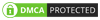
0 Comments