
One of the most trending features at the moment is the Dark Mode. It even looks cool especially when you use it on your Navigation app. Not only does it reduce battery consumption, but it also helps to protect your eye. Google Map is all used for directions. The Dark mode is perfect especially when you need a direction at night, due to the light from the default background which is white, it's pretty difficult to see what's in front of you. The Dark mode feature actually makes this easier, it'll even take away this risk which can be generated from this.
You may now ask, does the Dark Theme affects the whole app? Absolutely Not, if it affects the whole app it will be very difficult to read the map, Google made the Dark theme applicable to only the navigation by default, while it changes only when your smartphone sensor detects low light. If you're not satisfied with this, you can always tweak the Settings. If you also want the Dark mode to always appear you can always select that in your Settings. The Dark theme lets you navigate the map without any difficulty, it also makes it easy to get to your destination safely and save more battery. In order to enable these Settings follow the instructions below:-
Download Latest Version Of Google Map
In order to enable this amazing feature, you have to update your Google Map. If you use an iOS device some steps would be given below on how to get the app. In order to get the latest version on Android device, some step would be given below.
For iOS Device
Step 1: Go to App Store
Step 2: Hit the search bar and search for Google Maps
Step 3: Open the menu with Google Map
Step 4: Tap on update
For Android Device
Step 1: Go to Play Store
Step 2: Hit the search bar and type Google Map
Step 3: Open the menu with Google Map which will obviously come out first
Step 4: Tap on update
After successfully downloading Google Map you can now have the ability to access this new feature.
Enable Dark Mode
Since this feature is was recently implemented, it available on the latest version. In order to enable Dark Mode follow these steps below:
For iOS & Android Device
Step 1: Go to Google Map
Step 2: Tap on a menu (hamburger) which is at the top left corner.
Step 4: Choose Settings>Navigation>Navigation Settings
Step 5: Scroll down till you see "Color Scheme", tap on it
Step 6: Tap on an option located below "Map Display"
Step 7: Choose "Night"
As we said earlier, the default settings are automatic. It uses the light sensor for sensing low light in order to show the Dark Mode. Once "Night" is enabled, the Dark Mode becomes the default settings.
Conclusion: In this tutorial, we talked about the steps required to enable Dark Mode on Google Map. It requires the latest version in order to use this feature, once you get the latest version, you can enjoy this amazing feature. If you have any query regarding the steps above, you can share it with us through the comment section, don't forget to share your feedback with us!


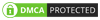
0 Comments