
One of the most trending features at the moment is the Dark Mode. It looks cool especially when you use it on your Messaging app. Not only does it reduce battery consumption, but it also helps to protect your eye. Google Message is now popular due to the wide range of features it offers. Not only does it supports RCS Universal Profile it also supports Dark Mode. Lots of phones recently now make use of OLED Display, due to this Dark Mode was introduced to save more battery and also reduce eyes constrain. Most phones don't have the pre-installed version of Google Message, you can download it from Play Store if you have to make sure it's the latest version.
Download Latest Version Of Google Message
In order to get the latest version of Google Message, you have to download it from Play Store or from third-party. To get the latest version of Google Message to follow the steps below:-
Step 1: Open Google Play Store
Step 2: Tap on the three dashes placed at the top left.
Step 3: Tap on "My Apps & Games"
Step 4: On the first menu, you'll see Update. Scroll down till you see Google Message.
Step 5: You'll add update beside it, tap on Update
After successful installation, you can now access this feature.
If you don't have the pre-installed version of Google Message and you wish to download it directly from Play Store, follow these steps below:-
Step 1: Go to Play Store
Step 2: Hit the search bar and search for "Google Message App"
Step 3: You'll see the various application, choose the first one. It is made by Google.
Step 4: Tap "Download"
If you're interested in downloading Google Message App from third-party, a link will be here soon.
After successful downloading Google Message App, it'll automatically install
Enable Dark Mode
After successful downloading Google Message App, you can now successful enable the Dark Mode feature directly from the App. Follow these steps below:
Step 1: Go to Google Message
Step 2: Tap on the three vertical dots placed in the top right corner
Step 3: You'll see the various option, look for "Enable Dark Mode"
Step 4: After seeing "Enable Dark Mode", tap on the option
After tapping it, you'll notice a change automatically, the Message App colors flip. The background change to dark gray while the text becomes white. It really suits the OLED display.
In order to use Battery Saving Mode and Developers Option to enable this feature, Read this article "How To Enable Dark Mode In Google Phone On Android Device".
Conclusion: In this article, we discussed the steps required to enable Dark Mode feature on Google Message App. In order to enable this feature, we mentioned the importance of downloading the latest version of Google Message. If you have any query regarding the steps above, we are willing to help answer them. We also expect feedback(s) from you through the comment section!


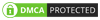
0 Comments