
Due to the sudden rise in phone development, most smartphone manufacturer now prefers to make use of OLED Display. Hence, the used of OLED Display has now made more people opt for Dark modes on their smartphone due to eyes strain. Google has also implemented this feature due to its users' request. Not just reducing eyes strain it also helps to minimize battery consumption. Due to this implementation, Google decided to add this exclusive features to most if their application, which Phone app isn't exempted.
Due to software compatibility, Google Phone isn't available for everyone to install. The app is only available for those with the pre-installed version which are able to update the app. Though you can still download it from a third-party website which can also be installed (A link to download will be here soon, to download Google Phone Mod For All Devices). In this How To tutorial, we will talk about enabling Dark Mode on Google Phone on devices with the pre-installed version and those that don't have the pre-installed version.
Download Google Phone Latest Version
In order to access this exclusive feature, you are needed to download the latest version for Google Phone. Google Play Store is available, you can get it from here or download from other third-party sources. In order to download Google Phone latest version follow these steps:-
Step 1: Open Google Play Store
Step 2: Tap on the three dashes placed at the top left.
Step 3: Tap on "My Apps & Games"
Step 4: On the first menu, you'll see Update. Scroll down till you see Google Phone
Step 5: You'll add update beside it, tap on Update
After successful installation, you can now access this feature.
Enabling Dark Mode On Google Phone
Directly From Google Phone
After installing Google Phone successfully, you can now enable this feature from your Google Phone application directly. Follow these steps below :
Step 1: Open Google Phone
Step 2: Tap on three vertical dots which is placed at the top right corner.
Step 3: Tap on Settings>Display Options
Step 4: You'll see "Dark Theme", tap the toggle which is beside it. After toggling it on, it means you've successfully enabled the Dark Mode.
Enabling Dark Mode From Developers Option
You can enable this feature in different ways, but this particular feature is only available for those with Android 9 Pie upward. During our How To Enable Dark Mode In Google Photo On iOS & Android Device, we explained this in details.
Turning On Battery Saver
Most recently produced smartphone now allows Dark Mode when Battery Saver in turned on. Thus, it is only available to phones using OLED Display. In order to turn in the battery saver options follow the steps below:-
Step 1: Go to Settings
Step 2: Tap on Battery>Battery Saver
Step 3: Select "Turn On Now" which is a toggle button.
After this is done successfully, the Battery Saver would be enabled, which automatically enable the Dark Mode feature.
You have time restart/reopen the application for this to kick off, when you reopen the app you'll realize the background has changed go dark.
Now, let's talk about the smartphone that doesn't come with Google Phone pre-installed in them. Due to compatibility issues, the most smartphone won't be able to download it. A link would be provided that will allow users to download the application on an unsupported device and would still have the ability to work perfectly.
[A link would be provided here soon]
In order to avoid bugs, it's better to download the latest version. This app which is above isn't on Play Store before installation you have to enable "Install Unknown Apps" / "Unknown Sources"
After you've successfully downloading and installing Google Phone, it is required to set it as your "Default Apps". Once you've set it as your default app you can follow the steps above.
Conclusion: In this article, we discussed the method in which we can use to enable Dark Mode on Google Phone on both Supported and Unsupported devices. If you have any query regarding the tutorial above you can tell us through the comment section. Don't forget to share your feedback(s) in this article!


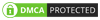
0 Comments