
All Google apps now have the Dark Mode feature. Google Photos isn't exempted, Google is really balling the dark mode on most of its software including the popular Google Photos. Though, it only available in the latest version of Google Photos. It easy setting up, it just requires Android 8 Oreo and above. Google isn't the only one bringing in the Dark Mode feature, it is also available on Android 10 and iOS 13 which can be enabled natively. Google mission is to add the Dark Mode feature on its app, this would really save your battery. This new Google feature would really give your Photo application a nice look. As said earlier, in order to enable this, your smartphone should be Android 8 and above.
Latest Version Of Google Photos Needed
In order to enable this amazing feature you to download the latest version of Google Photos. In order to do this follow the steps below:-
Step 1: Go to Play Store
Step 2: Tap on My Apps section in the side menu
Step 3: Scroll down till you see Google Photos and check if there's an update button which is next to it
Step 4: If it does tap on update.
If the update isn't available on Play Store, you can download it from our website(A link will be here soon).
Enable Developers Options
Google Photos is a little bit different from other Google apps, it doesn't require toggling on certain settings for dark mode on Google Photos. It requires to make use of your Developer Options, you will need to toggle on the night mode. The night mode in Developer Options is only available for Android 8 Oreo and above.
Developers Option is disabled by default, you need to enable it in order to access this feature. The steps below will tutor you on how to enable this feature:-
Step 1: Go to Settings
Step 2: Scroll down to About Phone
Step 3: You'll see "Build Number", tap on that option seven times consecutively. In order to understand this better, you can go through our full tutorial on this, "How To Enable Developer Option On Android Device"
Step 4: You'll see a new menu that will appear on the Settings List, which is the Developer Options. Hence, it might be a little bit different on your device, if you don't see, reopen your Settings App, go to System>Advanced>Developer Options.
Step 5: After opening Developer Options, look for "Night Mode" which you might see beneath of the screen.
Step 6: Tap on "Night Mode", you'll see a pop-up on the screen, select "Always On.
After this is enabled successfully, open your Google Photos to check it out. You will notice a difference, the white background turns to black. The black background is really nice, I know you'll agree with me on this. It will even look better of your smartphone has an OLED Display panel which includes, AMOLED or POLED. The most smartphone uses AMOLED, POLED is a bit rare. We urge you to enjoy your Dark Mode feature on Google Photos.
Conclusion: In this How To article, we talked about the steps in order to enable Dark Mode on Google Photos. In order to do this, you need a smartphone with Android 8 Oreo and above. We also talked about the steps required to enable Developers Option.
If you have any query regarding the steps below or find it difficult to enable this amazing feature, you can share it with us in the comment section!


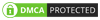
0 Comments