
A lot of Android users do complain of “Storage Space Running Out” It's common among Android users, I've also experienced it. Today I'll be giving a short tutorial on how to get it fixed. A lot of Android users uses a customized app. You may ask what does this mean; It means app installed on your phone which performs the same function as the default apps that comes with your phone. That's my definition though. Don't know about yours, Lol
It includes Keyboard Customization, Launchers and also Social Media Apps, you never knew those apps consume lots of Caches. What is Cache? Cache are collections of the same file or data stored on your phone memory which cannot be attainable or seen ordinarily or else you toggle on the Show Hidden Files on your File Manager. If you get the “Insufficient Storage Available” error, you need to clear your all cache to make your storage space clears up. The steps are different depending on your phone version and make but it's still the same thing. The screenshots for the tutorials here are for Android Version 6.0 [
Tecno Product]
Steps Below;
1. Open the setting application on your app drawer and tap Apps, Application or Application Manager.
2. Scroll sideways to the section shows Downloaded. Then a list of all apps and how much space they consume comes up.
3. Tap the top right corner that entails 3 dots aligned vertically and chose Sort By Size to arrange the apps by which take the most storage.
4. Tap the first app to see how much space it consumes both for the app and the data [i.e Storage Section] and cache [i.e Cache Section].
5. Then your next step is to tap Clear Cache to remove the app cache and free up space. You can also try clearly data, but it clears all your files on the app. I only recommend you use this on an app you use once in a while on monthly.
6. Repeat the Clear Cache for each app.
Note :
On Phones with Android v6.0, some v5.0 or Higher have a faster way to clear App's Cache.
1. Open the Setting application on your app drawer and tap on storage [It should be under the System section]. You'll see Phone Storage, SD Card & Ram.
2. Tap on the phone storage, then you'll see System, Available....... Apps, Pictures&Video.
3. Tap on Apps, then Tap the top right corner that entails 3 dots aligned vertically and chose Sort By Size to arrange the apps by which take the most storage.
4. Tap the first app to see how much space it consumes both for the app and the data [i.e Storage Section] and cache [i.e Cache Section]. 5. Then your next step is to tap Clear Cache to remove the app cache and free up space. You can also try clearly data, but it clears all your files on the app. I only recommend you use this on an app you use once in a while on monthly.
6. Repeat the Clear Cache for each app.
Also remember that Clearing Cache may not be useful in some cases due to low external storage which is basically the SD card, which often has less storage space than it is safe to be. Yeah, that's the end of my tutorials. If you enjoy it you can drop some comments below!








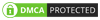
1 Comments
Nice one
ReplyDelete