
Apple is adding new features to iOS devices recently, but the highly demanded features the fans want is the Dark Mode feature. Due to the fans cry out Apple has decided to add this highly demanded feature in the recent iOS 13 version. The recent iOS 13 version supports system-wide Dark Mode feature. Turning on this feature will automatically turn the prominent light color background across the device to dark. Apple's pre-installed apps come with these features i.e the dark mode feature, this means that third-party developers too also need to update their apps to support the iOS 13 dark mode feature.
Activating this feature is quite easy, it just requires a few toggles, and there it is working. The few steps will help you activate this Drak Mode feature on iOS 13. Activating this feature is actually splitted into two ways;
i) Settings ii) Control center
which includes iPads & iPhones
Enabling Dark Mode on iOS 13 via Settings
Step 1: Open Settings on iOS Device
Step 2: Scroll down and tap on Display & Brightness
Step 3: On the next screen, you'll see two option on Appearance
Step 4: Tap on Appearance - Light or Dark
Step 5: Tap on Dark
After tapping on Dark, you are now set. If you are not comfortable with this feature, you can change this feature to suit your taste. In order to activate this, you need to tap on Automatic. This can be scheduled according to sunrise and sunset, or custom schedule in order to switch between Dark and Light Mode.
Enabling Dark Mode on iOS 13 via Control Center
The steps below will guide you on how to activate Dark Mode on iOS 13 using Control Center;
Step1: Open Control Center on your iOS device, i.e iPad or iPhone. which can be done easily by swiping upwards from the bottom of the screen.
Step 2: Tap and hold the brightness indicator until it becomes larger
Step 3: Tap on "Appearance Dark" at the bottom.
You could also enable this feature much quicker using the ability of iOS assistant, Siri. The few basic steps are as follows;
Step 1: Long press the home button or say Hey, Siri.
Step 2: Now say, "Turn on dark mode"
Step 3: If you wish to switch it back, you can say "Turn off Dark Mode" after launching Siri.
Conclusion: In this article, we talked about the steps required to enable Dark Mode on iOS Devices. If you have any queries regarding the steps above, we are willing to help answer them. We also expect feedback(s) from you through the comment section


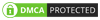
0 Comments